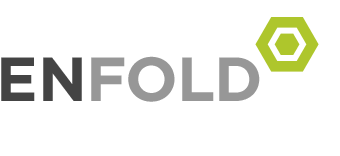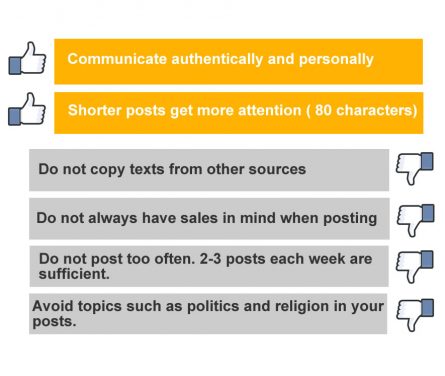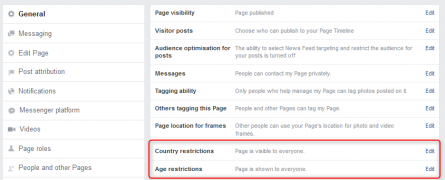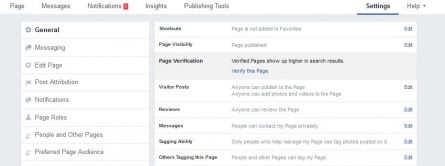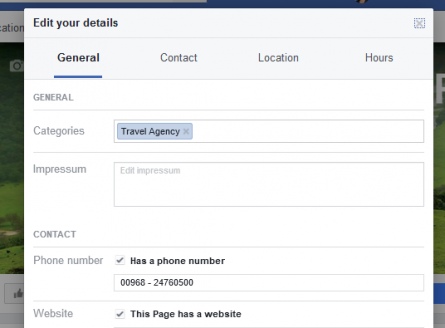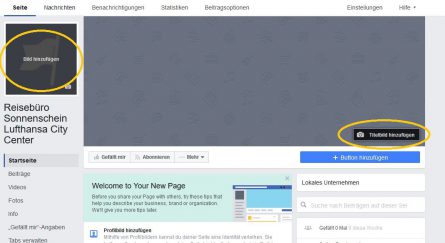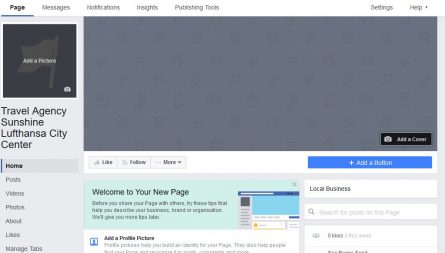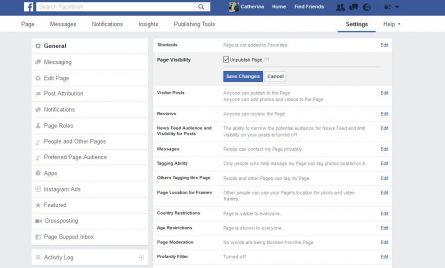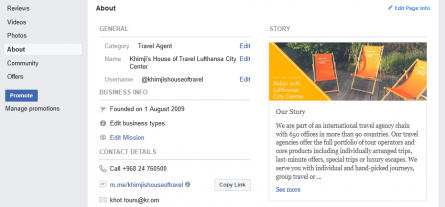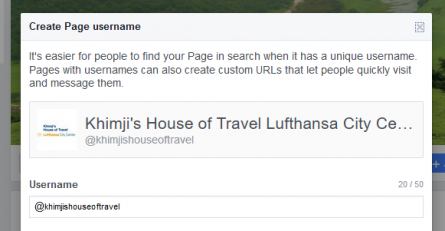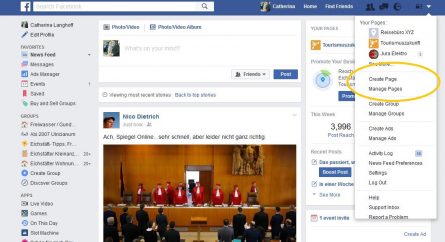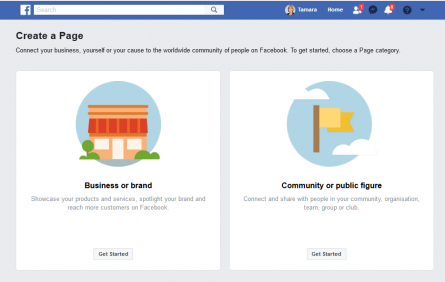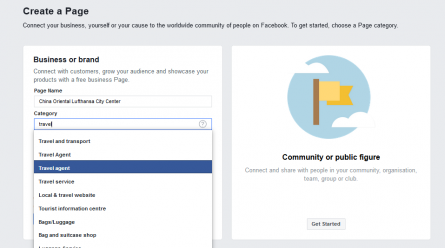3.1 FACEBOOK (eng) S.7
Copyright
Basically, every work is protected by copyright and may only be used with the consent of the author. Most images, texts and videos that can be found on the Internet are protected by copyright and may not be used. Any work that can be used free-of-charge under certain conditions is particularly marked, e.g. by licences of Organisation Creative Commons (www.creativecommons.org). Please check the licence holder of third-party images before posting them on Facebook! In addition, please note that Facebook reserves the right to further use images according to its general terms and conditions. If you upload images on Facebook, this image will automatically be licensed. Keep this in mind when concluding agency and photographer contracts for images you want to use on Facebook. It is worth asking the licensor to grant this right or to include a clause that a picture can also be used on Facebook.
Right to one’s own image
We recommend you not to post pictures with people unless you have obtained the written consent of each of them. Each photographed person has the right to determine what happens with his/her picture, where and whether it is published. For children, the legal situation is even stricter. For absolute legal certainty, signature and consent of both parents or legal guardians are required. There are exceptions to this rule but a nuanced view, experience and good understanding are necessary.
An example of these exceptions is a picture of a public events or persons being considered decorative attachment to the picture.
Mandatory legal notice (Impressum)
In some countries, it is mandatory to include your legal details (Impressum) on Facebook, as well. Enter the required information in the “Impressum” section under “Page Info”.
Promotions
You always have to publish conditions for participation in promotions and make them clearly available, either directly in the description of the prize draw or by clicking on a link. Facebook requires the following details:
- Who can participate in the promotion
- Start of the promotion (except for immediate starts)
- End of the promotion
- How the winners are determined
- Disclaimers of warranty and liability, if any
- Note on data protection
- If required, rights to use the winners’ pictures and publish their names
- Right to contact the winners (you may also specify that winners are mentioned in a post with their Facebook names [e.g. “Hi @JohnDoe, you won!“] and have to contact you within a certain time)
- Clause for notification and specification what happens provided the winner does not react within the specified time
- Liability and/or exemption clause for legal violations by participants
- Legal details (Impressum) and contact details