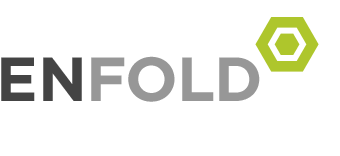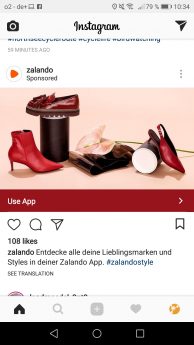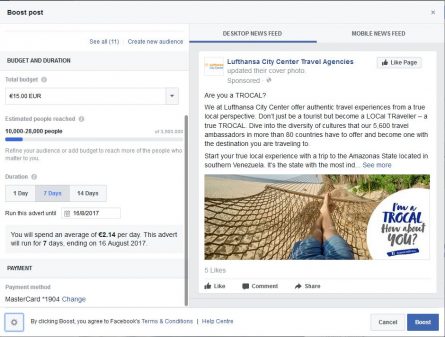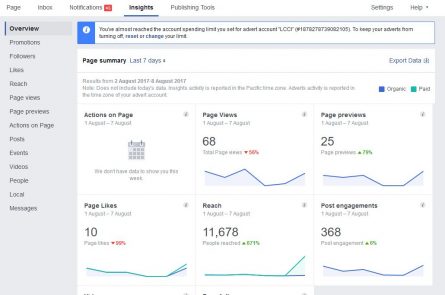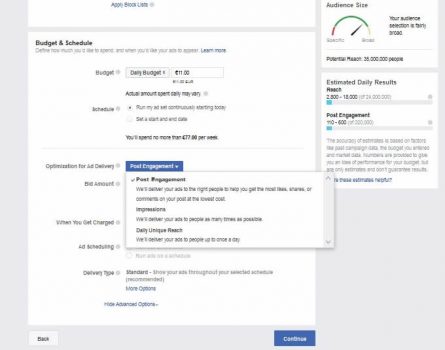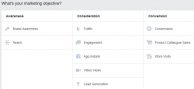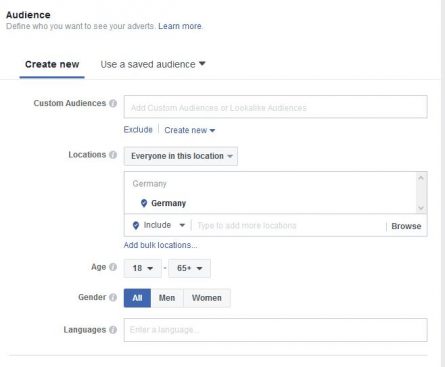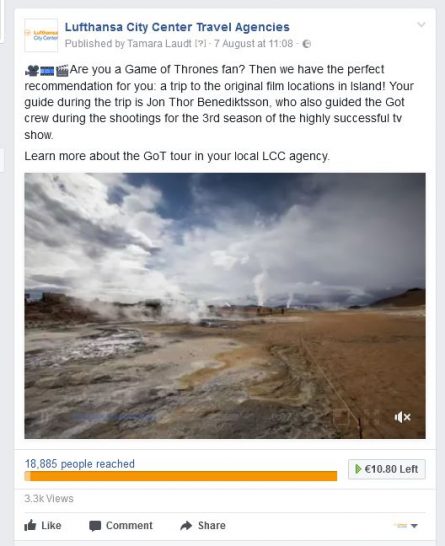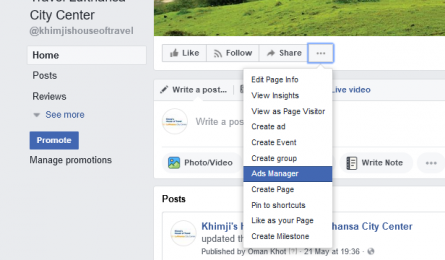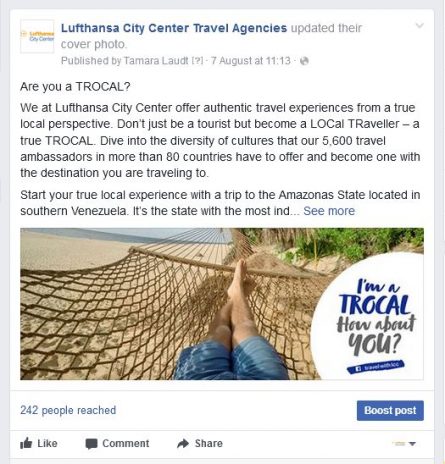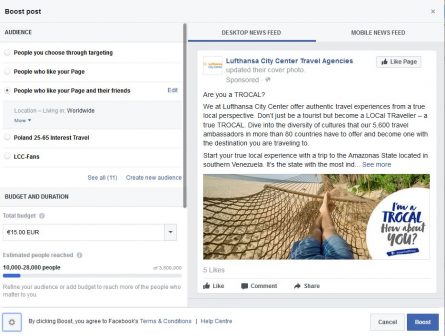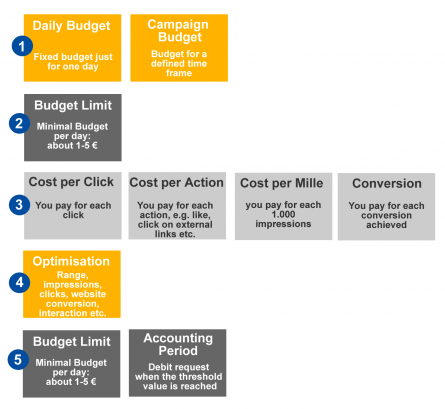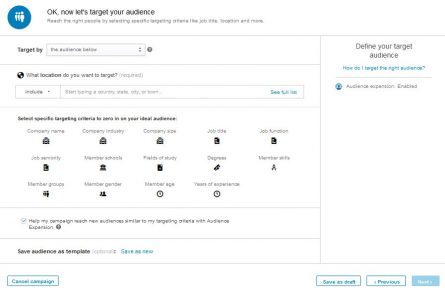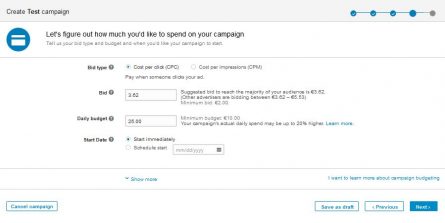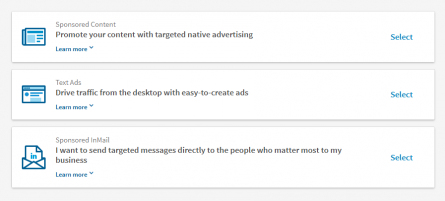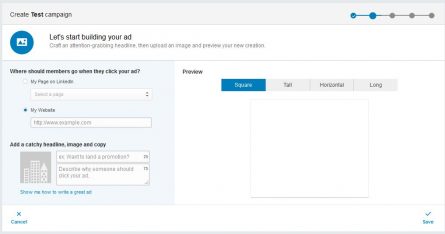5.3 Instagram Advertising (2)
For promotion within the Instagram app you have tree possible goals:
CALL TO ACTION BUTTON
Depending on the content of and your advertising goal you can activate different call-to-action buttons that are shown below the picture or video of the ad.
- More
- See more
- Buy now
- Book now
- Register
- Contact us
After defining the button you can link it to your website domain.
TARGET GROUP
Instagram has two options for defining your target group. You can either let Instagram define your target group automatically (not recommended) or create your own, based on demographic and geographic criteria as well as interests. The selection of interests is the same as with Facebook.
BUDGET AND RUNTIME
After selecting the target group you can define the runtime of your add. Instagram shows depending on the budget an estimated reach. Instagram automatically sets the runtime for one day but you can define it manually as well.
STATISTICS AND SPONSORED POSTS
In the insights of the sponsored posts you can find apart from the statistics or the organic results also statistics on the Instagram promotions.
Highlight posts inside of the Instagram App is still the easiest way to promote your posts. You can only promote posts that have been published already. You can not create other formats like carousel add inside of Instagram. Therefore it is recommended to think about the goal of the add and what you want to achieve. Then you can decided if the limited ads manager inside of Instagram is enough or if it makes more sense to via the more elaborate way via the Facebook ads manager.